Knowledgebase: Ordering
|
Waiting For Files
Posted by Sophie T on 14 May 2015 07:53 AM
|
|
|
If the status of your order is 'Waiting for Files', your order has been placed, however you still need to complete the process by uploading your files.
There are two different options to upload your order.
Helpful Hints:
1. If you are using a work computer you may be blocked to our server.
2. If you have a firewall or antivirus you may need to disable this.
3. If you have a wireless broadband internet dongle we recommend option 2 if option 1 fails.
Option 1: Upload your project with our software (this is the easiest option)
Step 1: Open the software
Step 2: Click 'Open an Existing Project'
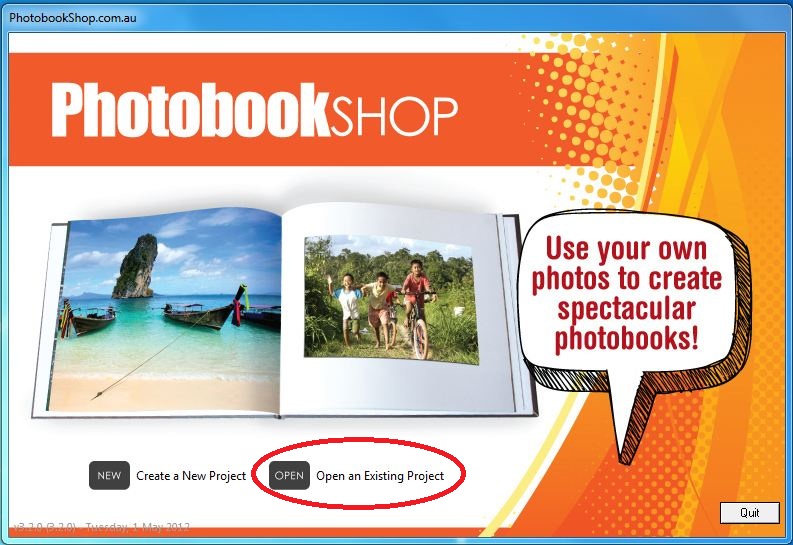 Step 3: Click on the project needing to be uploaded (in grey underneath it will say waiting for files)
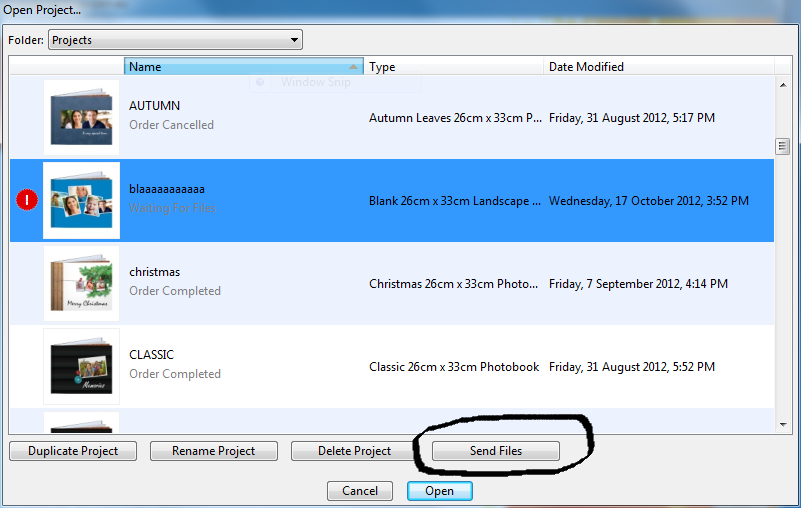 Step 4: Click 'Send Files'
This process usually takes 45 minutes, however this will vary based on your internet connection and the amount of photos in your project.
Once the software has finished loading a screen will pop up to say the upload is complete and you can close down the software.
Option 2: Send files via mail.
You may need to use this option if your internet connection is not stable.
Once you have gone through the checkout process you will need to go back to the software.
Instead of clicking on Upload Via Internet, you will need to click 'Save to Disk'.
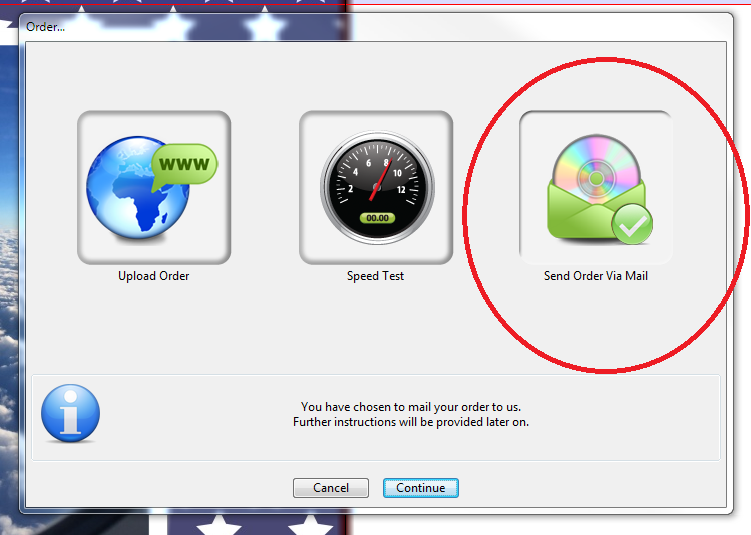 Another screen will pop up and you can choose where to save the files on your computer (we recommend saving to your desktop).
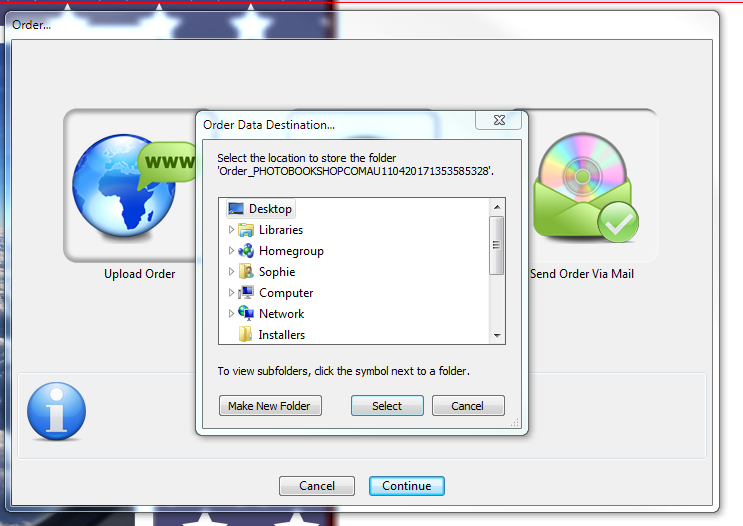 Once this process is complete you will have a folder on your desktop (or the location where you saved it) and you then need to transfer this folder to a CD/USB to send to us.
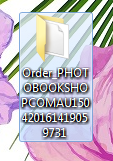 You can then send this CD/USB to:
Attn: Uploads
43 Lakeside Ave,
Reservoir, Victoria 3073
Once we receive it and your order is uploaded we will contact you by email to confirm.
| |
|
|
Comments (0)
