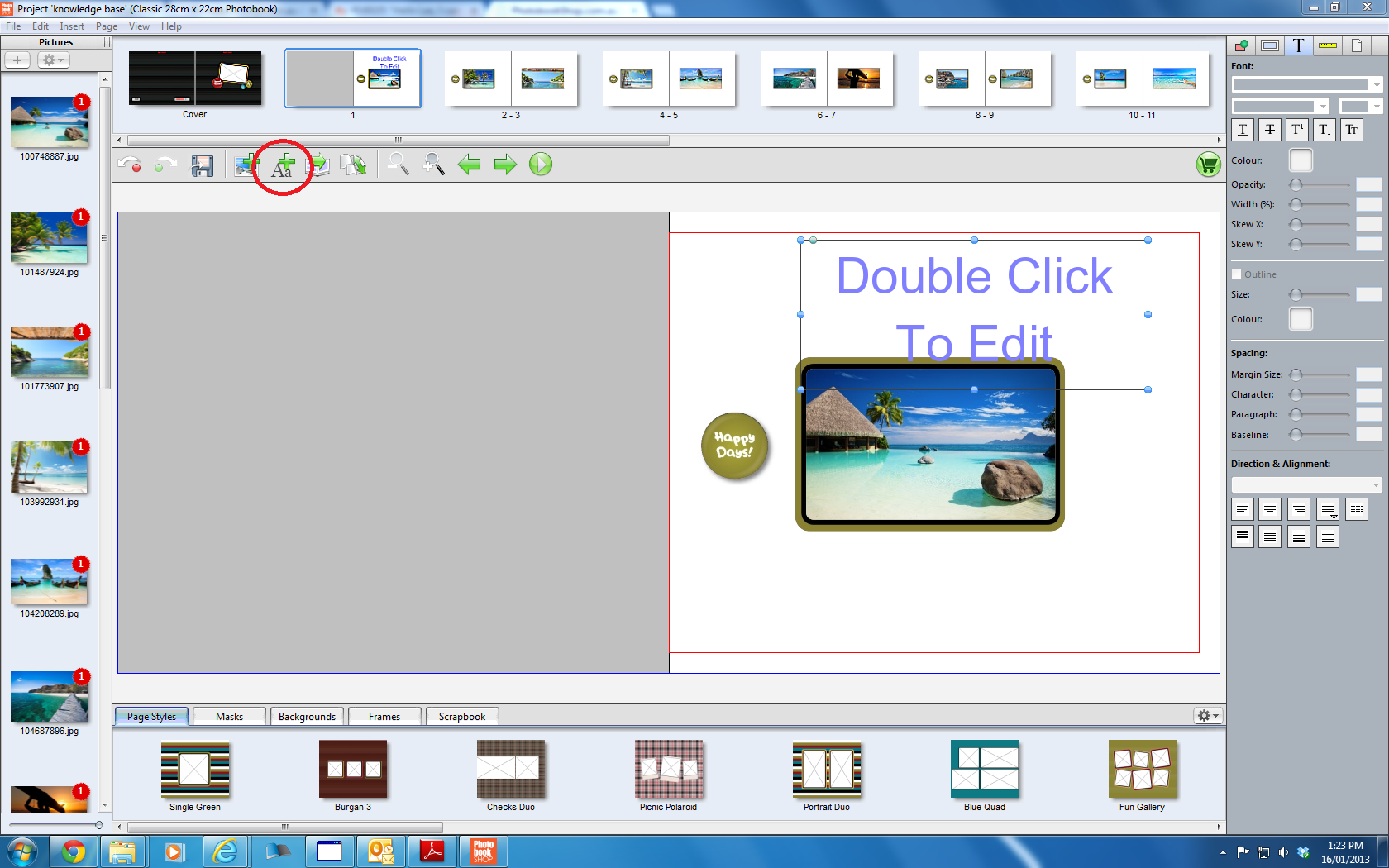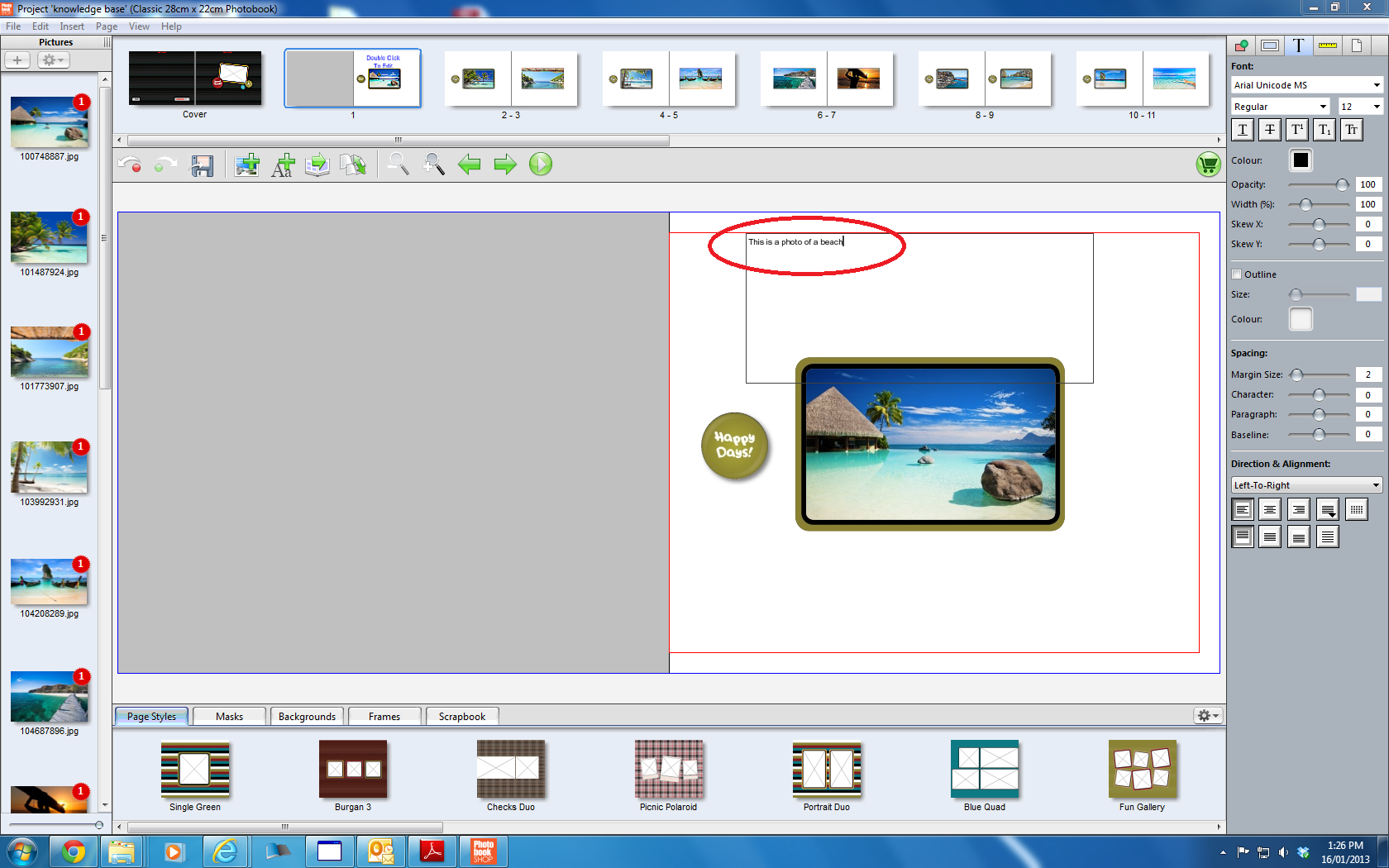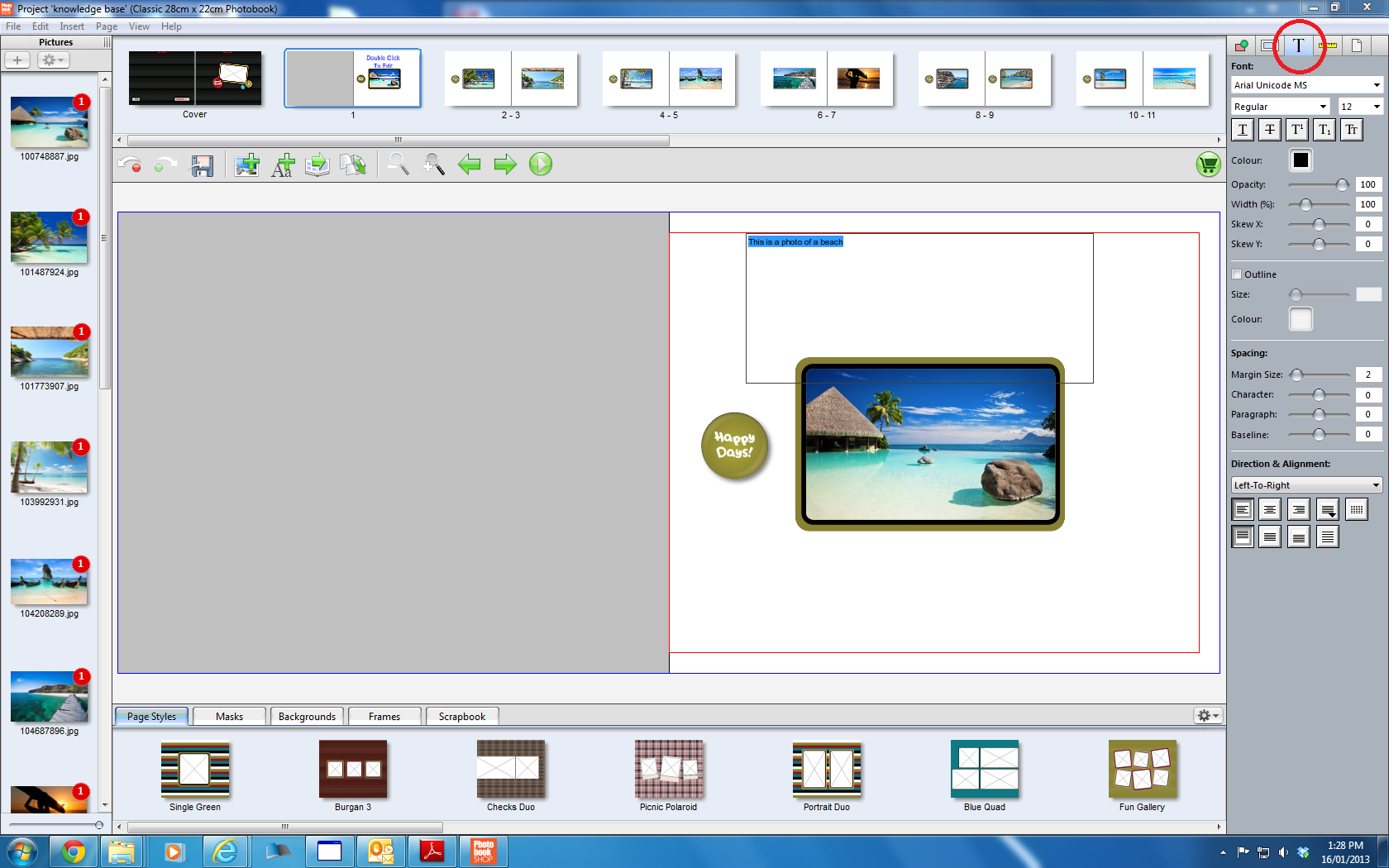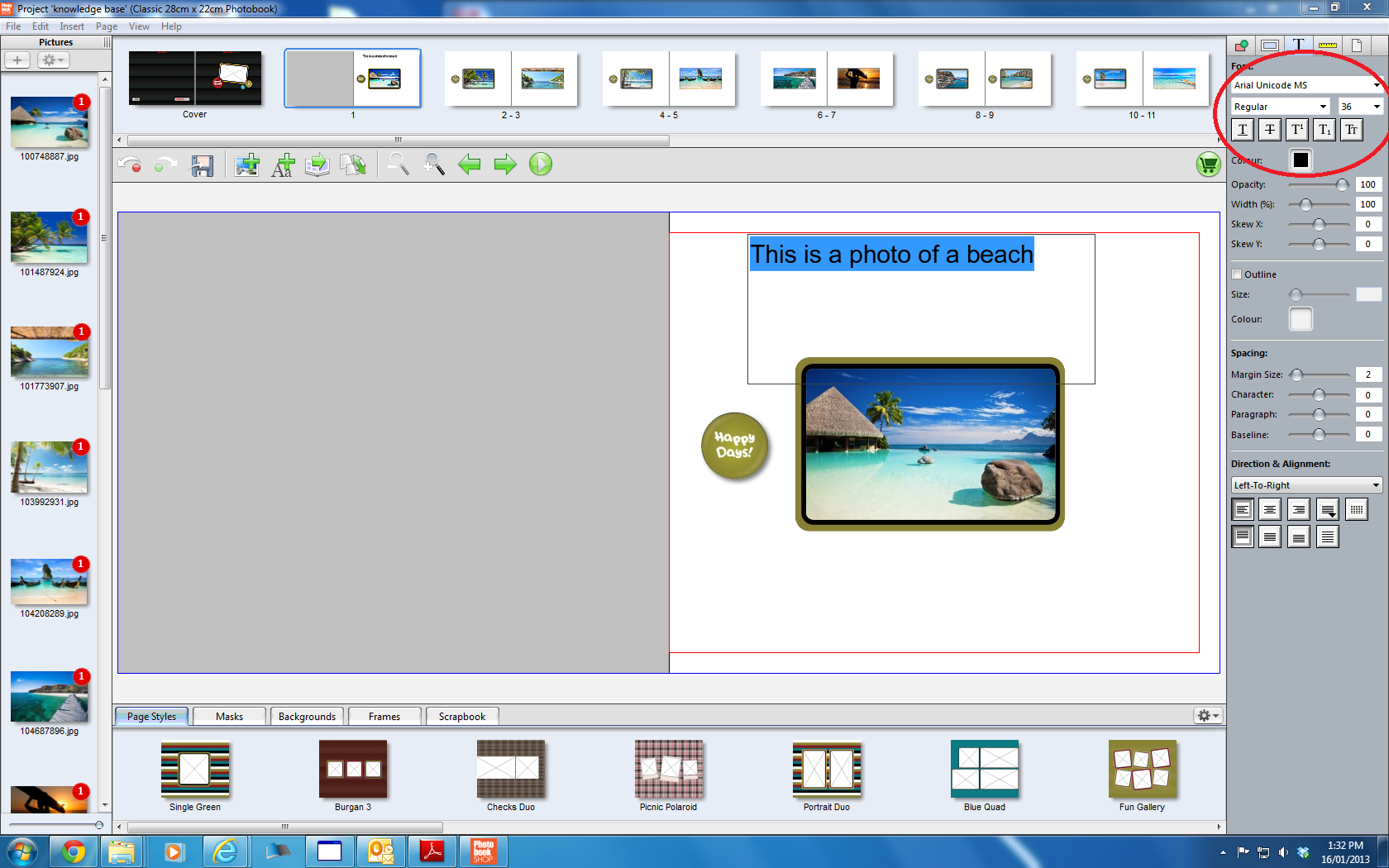Knowledgebase: Using The Designer
|
Add & Edit a Text Box
Posted by Sophie T on 13 May 2015 04:09 PM
|
|
|
To add and edit a text box: 1. Click on 'add text box' 2. Double click on the text box and type your text in: 3. Highlight your text by clicking and dragging the mouse over it. Click on the T symbol to change the size, font etc. 4. Once you are happy with the way your text looks just click anywhere outside the box. If you need to re-edit the text then you just double click on it again and use the same features shown below.
| |
|
|
Comments (0)